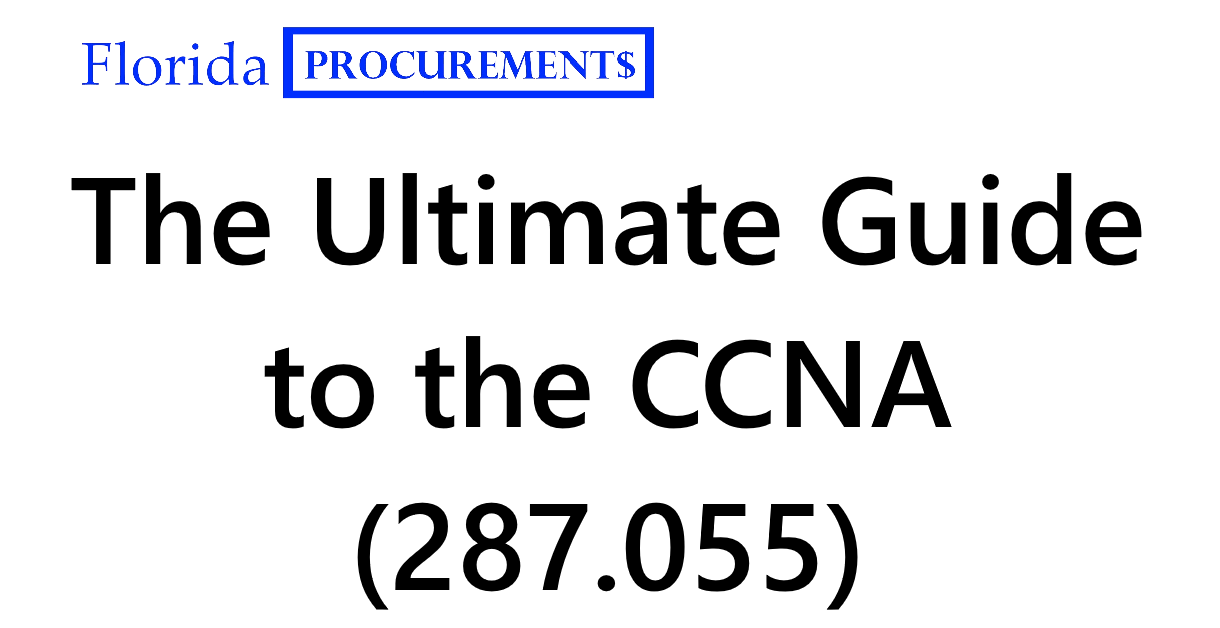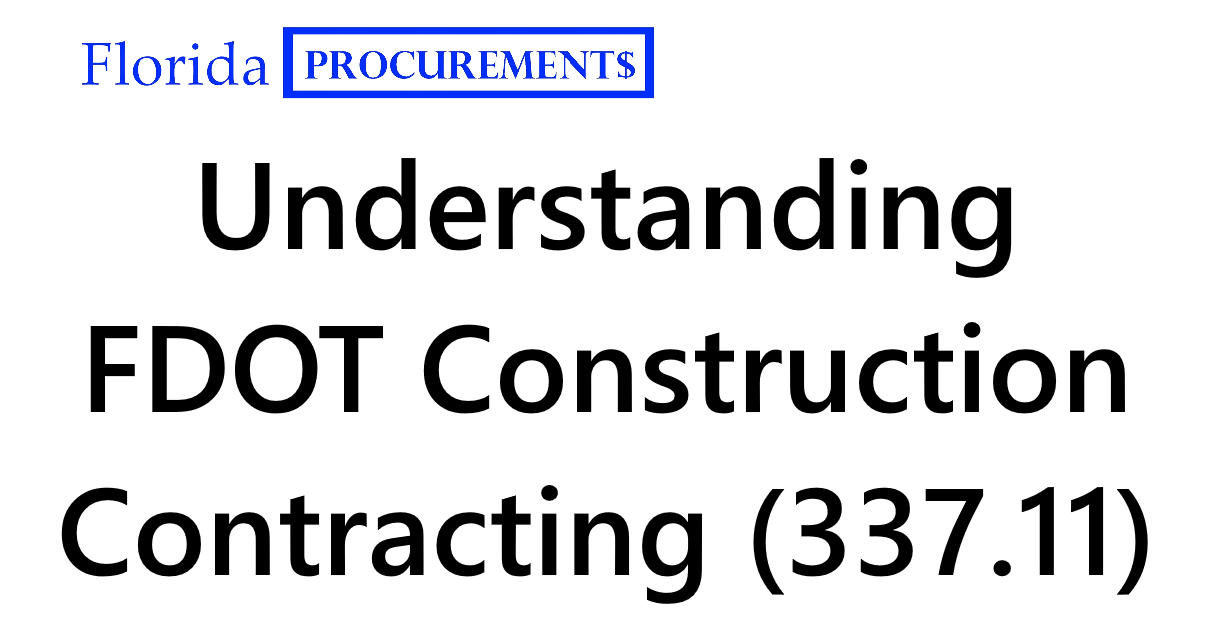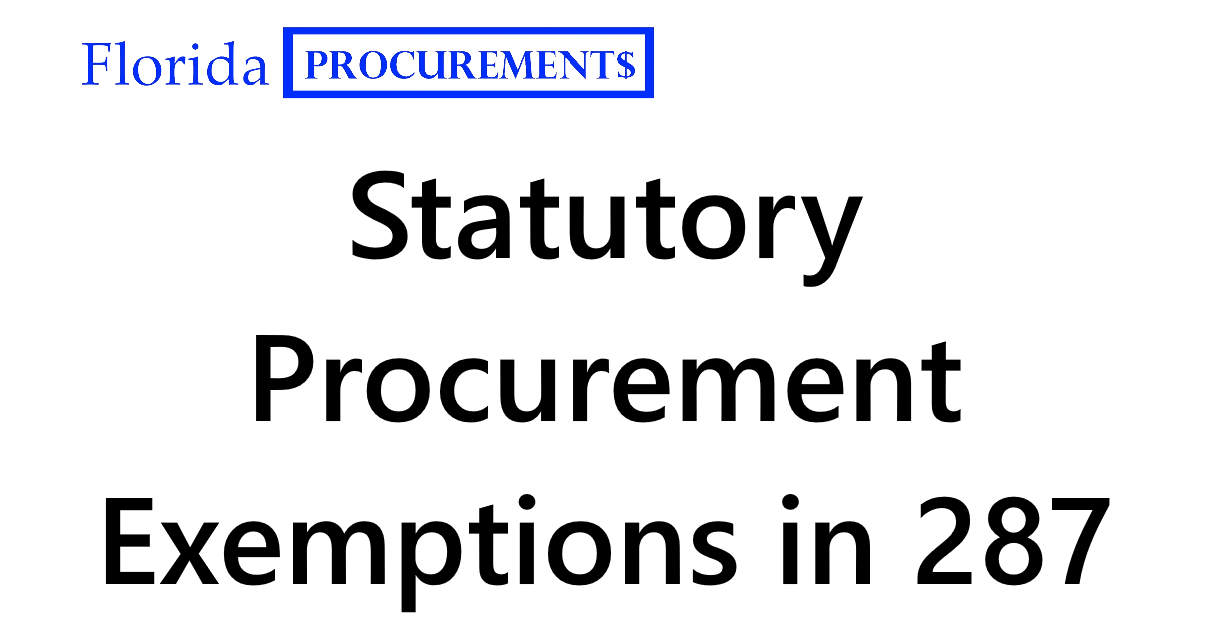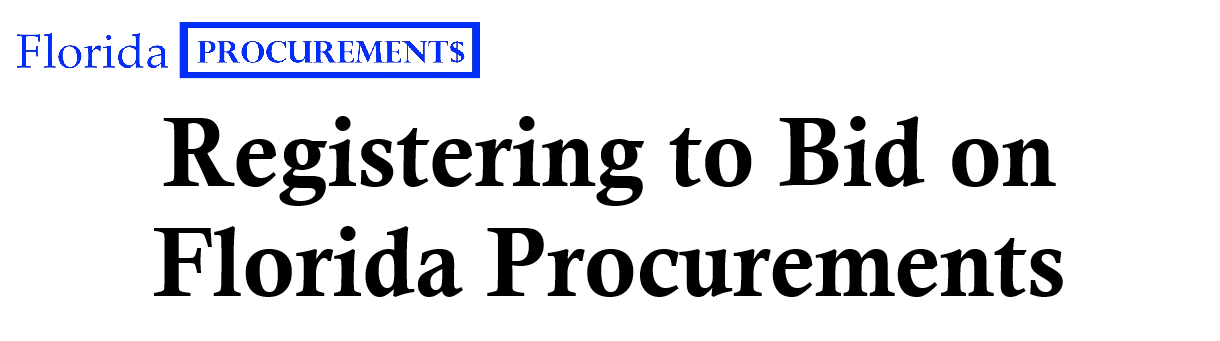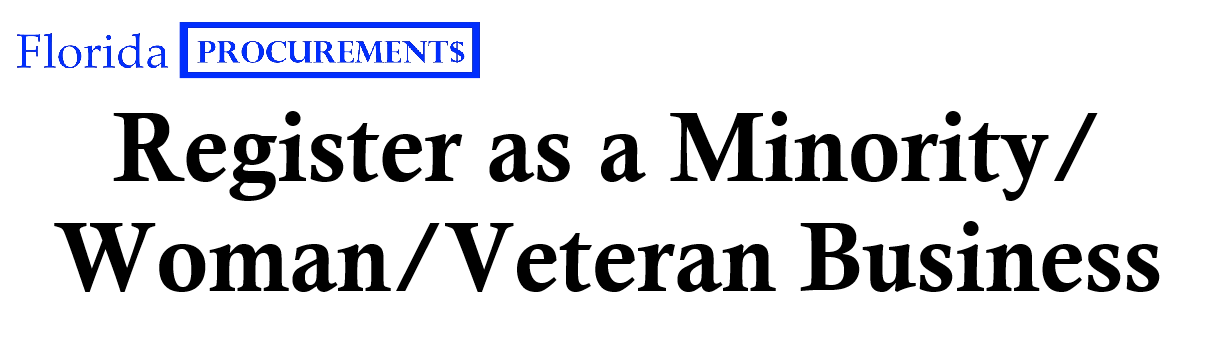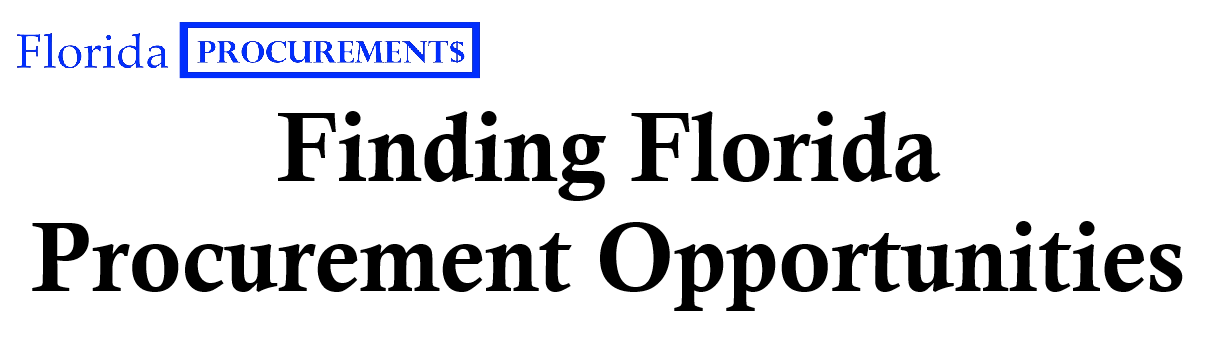
- February 13, 2024
- Sean Gellis
- 0
Welcome to FloridaProcurements.com (FlaProc), your authoritative resource for navigating Florida’s government contracting landscape, with particular focus on transportation and technology opportunities. FlaProc provides free, expert guidance to help companies identify and secure state contracting opportunities throughout Florida.
This resource is maintained by Attorney Sean Gellis of Gellis Law, PLLC, one of less than 75 attorneys Board Certified in State and Federal Government and Administrative Practice by The Florida Bar. Mr. Gellis brings unique insight to government contracting, having served as the Chief of Staff of the Florida Department of Management Services (DMS), General Counsel of the Florida Department of Transportation (FDOT), and Deputy General Counsel of the Florida Office of Insurance Regulation – positions that provided direct oversight of technology initiatives and issues of statewide importance. His record in bid protest litigation reflects the sophisticated advocacy and strategic thinking he brings to government contracting matters, particularly in complex transportation and technology procurements. Sean also leads Procurement Insider, a confidential subscription service that provides technology vendors with strategic intelligence and insider analysis of Florida government opportunities. Learn more about transforming your approach to government contracting at www.gellislaw.com/procurement-insider
How to Locate Florida State Technology Contracting Opportunities
If you’re brand new to Florida technology procurement then check out my free guide on registering to do business with Florida. If you’ve already done that and you’re ready to find competitive contracting opportunities, then you’re in the right place.
1. First – What Is The Vendor Information Portal / Vendor Bid System (VIP or VBS)?
The purpose of this guide is to familiarize your technology company with navigating Florida’s procurement search system known as the Vendor Information Portal, or the Vendor Bid System. This guide will enable your company to monitor contracting opportunities within your selected set of technology commodity codes. You should have already identified and selected your appropriate commodity codes when registering your MFMP vendor profile. If not, please see the Free MFMP Registration Guide.
Prior to the launch of Next Generation MFMP, all state contracting opportunities were posted on a separate system called the Vendor Bid System. This system was also maintained by Florida’s procurement agency, the Department of Management Services (DMS). As part of the new MFMP launch, DMS decided to combine all vendor activities into one centralized location called the Vendor Information Portal (VIP). The VIP is where you will find all competitive solicitations posted by state agencies. In practice, many people in the procurement world still refer to the new system as the Vendor Bid System or VBS. You may hear VIP, VBS, or simply “the portal.” All terms reference the same thing: the location where agencies post competitive contracting opportunities and announce awards of those contracts.
Practice Tips:
- The VBS mainly contains competitive or formal solicitations, meaning competitive and open procurements with fixed rules and administrative rights attached to them. There’s also numerous forms of “exempt contracts” which allow a technology company to secure contracts without formal bidding, but those are advanced topics for another post!
- Next Generation MFMP did not import information from the old VBS system. If your technology company wants to explore prior solicitations from years past, then it must access the old VBS system which still functions for research purposes. I’ll make a post in the future about how to access and use this old system.
2. Locate and Open the VBS
Let’s get started! Navigate to https://vendor.myfloridamarketplace.com/ and click “Search Advertisements” on the bottom left-hand corner.
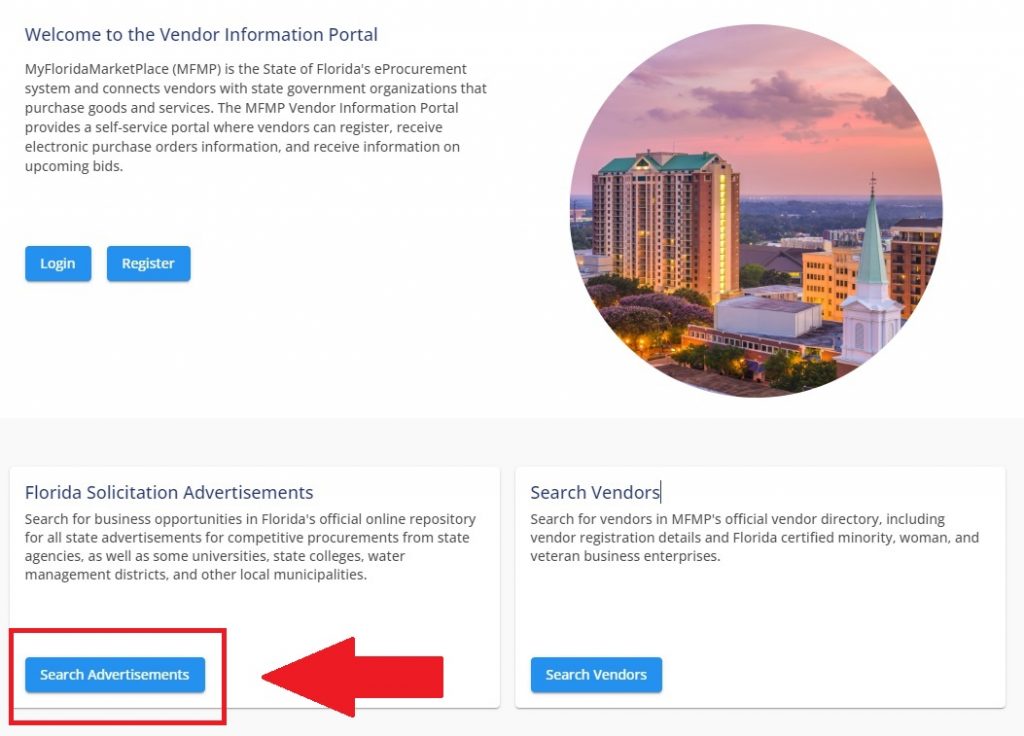
3. The VBS Dashboard Explained
You now see the VBS dashboard screen in front of you with various search categories on the lefthand side. I’ll take you through each one and explain what it means and how it works.
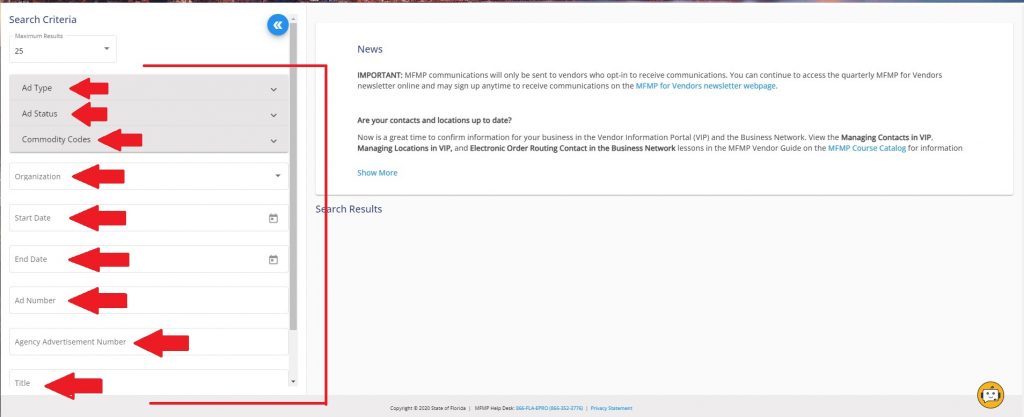
a. Ad Type
When you select the “Ad Type” dropdown box you’ll see the various categories of document postings that agencies can make on the VBS.
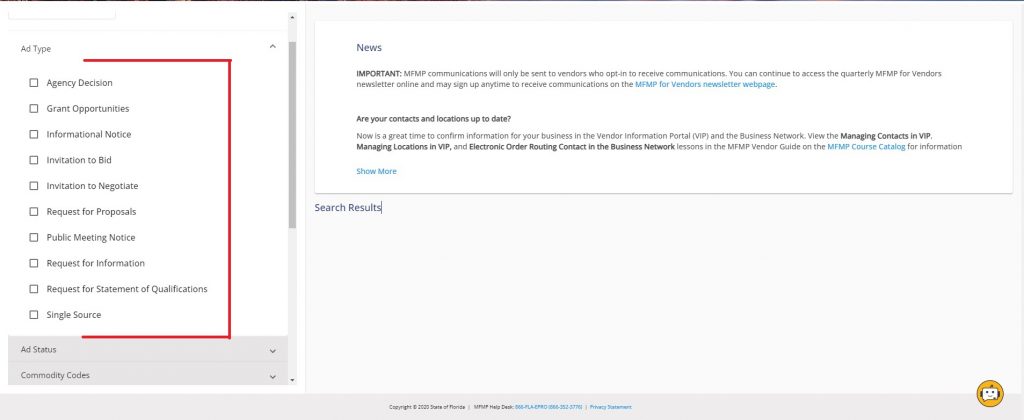
Some ad types are more common than others, and some you will almost never need to view. I’ve provided a short overview of each one for you below:
Agency Decision: This is the document posted by an agency when it has reached a final decision on who will win the contract. Agency Decisions are usually time sensitive because the law provides a very short timeframe to challenge the decision.
Grant Opportunities: Agencies will occasionally post grant opportunities, but in my opinion, you may not find too many technology grant options available.
Informational Notice: These postings are usually some kind of information related to a meeting location change, or some other notice of a public meeting. Some agencies may post exempt procurements here as well, such as when Department of Corrections posted a Request for Quotes under this category.
Invitation to Bid: Commonly referred to as an ITB, this is a procurement vehicle used when the agency is trying to acquire a defined commodity for the lowest price possible.
Invitation to Negotiate: Commonly referred to as an ITN. The ITN is unique to Florida and includes a competitive selection process that involves negotiations for best value. The ITN is usually reserved for complex technology procurements.
Request for Proposals: Commonly referred to as an RFP. Most technology companies will be familiar with this term and the concept of RFPs. Agencies use RFPs when they have defined scopes and want to consider both quality and price in the award.
Public Meeting Notice: This is used when an agency wants to give public notice of a meeting such as a procurement meeting or a meeting of a board or commission.
Request for Information: Commonly referred to as an RFI. The RFI is not a competitive procurement, but rather an agency’s attempt to acquire information from the vendor community prior to seeking to procure something.
Request for Statement of Qualifications: This is where postings for professional services such as construction and engineering are made. There’s a complex process for these types of firms to obtain state contracts, but it’s not something your technology company really needs to worry about.
Single Source: This is a procurement method available to an agency when it wants to buy something unique or exclusive. The agency must post notice of its intention to make the purchase and provide the vendor community with an opportunity to explain why it can also provide the service. If no vendor objects, then the agency can make the purchase. Examples include maintenance licenses for proprietary technology systems.
b. Ad Status
When you select the “Ad Status” dropdown menu you’ll see options for “Preview,” “Open,” “Closed,” and “Withdrawn.”
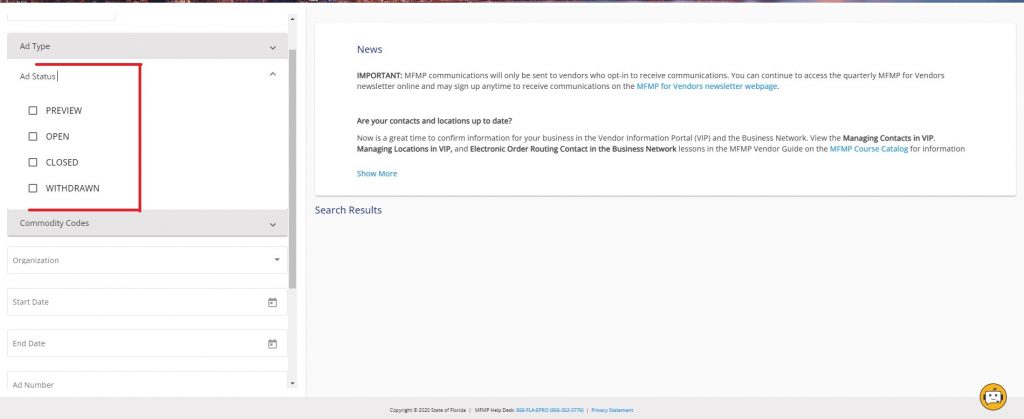
The different Ad Status options would normally seem self-explanatory, but they can be slightly confusing. There’s some nuance involving “open” and “closed” solicitations that can be frustrating if you don’t understand it.
Preview: This status is usually reserved for an agency that wants to make sure the posting looks right before it goes live. It is highly unlikely you will ever find any procurement in “preview” status.
Open: This doesn’t always mean what you think it does. As you explore the VIP/VBS system, you’ll learn that a procurement is technically “open” until it’s awarded. This means that you may discover a potential opportunity that says it’s “open,” but when you dig into the procurement you find out that the deadline to submit your bid was three weeks ago. This can be frustrating when you’re a first timer trying to find new contracting opportunities. I don’t have an easy answer for you. My best advice is to slug it out, do the work, and look at the “Timeline” section of the “Open” procurement to see if you still have time to bid. Once you get your commodity codes right you should get notice of all new opportunities which should solve this issue for you because you can track them as they get posted.
Closed: This means it’s closed, unless a mistake was made. If a procurement is marked as “closed” then it usually means it has been awarded and the contract has been executed or will be executed shortly. There are rare occasions when a procurement employee “fat fingers” the “closed” date in VBS which causes the procurement to appear closed early, but it’s few and far between.
Withdrawn: This is self-explanatory. It means the agency decided to withdraw the contracting opportunity for one reason or another. It could be due to budget cuts or perhaps it found another solution through a no-bid contract.
c. Commodity Codes
Commodity Codes were covered in our [MFMP GUIDE]. If you want to search the VBS for contracting opportunities associated with a certain commodity code then this is the location to do it.
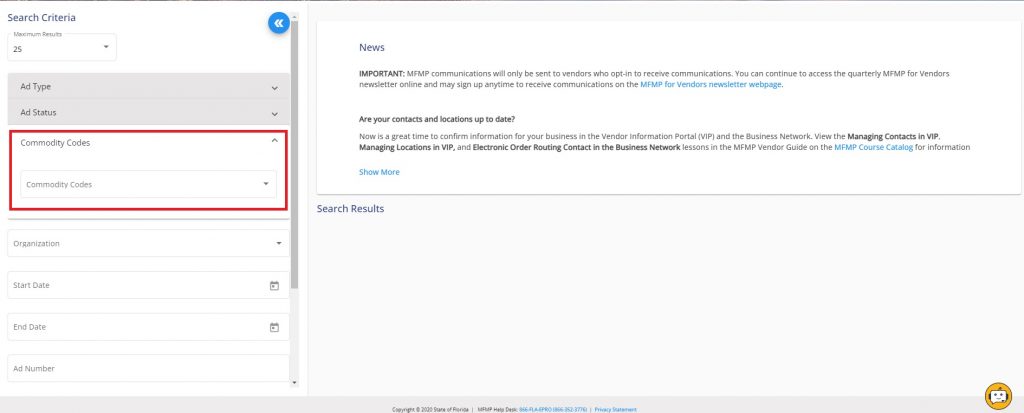
I give you the same warning I gave in my MFMP Guide, which is that not all agencies use commodity codes in a consistent manner and relying on them can sometimes cause you to miss contracting opportunities.
d. Organization
This option allows you to sort contracting opportunities by organization type. I did not use the word “agencies” here because the VBS encompasses many more governmental entities than just agencies. For example, the list of organizations includes state universities, state colleges, boards of county commissioners, a small number of municipalities, and even a hospital.
By selecting a specific organization you can target your resources to those agencies that are more likely to need or understand your solution. You can also use this function to do research on what types of purchases agencies are seeking to make.
e. Start Date and End Date
As I alluded to earlier in this guide, these functions are not super helpful. A procurement can be “Open” but wayyyy past the deadline to respond. However, you can use this functionality to search for recent “Open” dates, which will mean the date the procurement was posted to the Vendor Bid System. The closer in time you are to the posting date, the more likely it is you still have time to bid on the contract. Word of caution though, selecting a certain “Open” date will show you anything that is currently open.
Example: I selected a Sunday as my “Open date” and I received 220 results. The reason is that the system is not showing me what was opened on Sunday (nothing because government is closed). Instead, it’s showing me anything that was “Open” on that date, hence 220 search results for procurements “Open” on a Sunday. You can probably see why this functionality isn’t very helpful in trying to find new procurements.
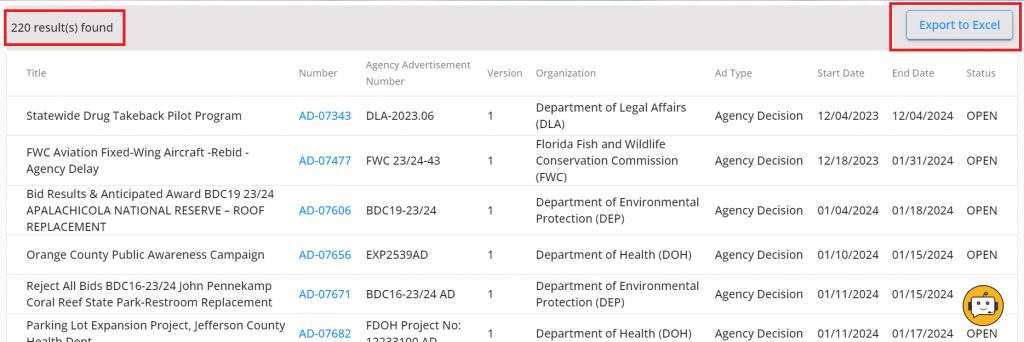
I would have recommended that you use the “Export to Excel” function, but it doesn’t help either. Using the same example as before, when you export the 220 results to Excel you would think you’d be able to sort the “Open” dates and easily figure out which were posted more recently.
NOPE.
When you download the excel file the software doesn’t export the Open Date. It only captures the Closed Date, which isn’t helpful. The system makes it very difficult to easily search bidding opportunities.

Looks like you’ll just have to manually scroll with your eyeballs and attempt to find recent “Open” dates which indicate a high likelihood that the procurement is still open for bidding.
f. Ad Number, Agency Advertisement Number, and Title
These functions allow you to search by an individual procurement’s specific number or title. You can fool around with these search functions, but in my opinion you’re better off ignoring them entirely. It’s better to learn the system so you can find procurements easily rather than relying on the agency number. For whatever reason, the system doesn’t always pick up agency numbers in my experience. You’re better off saving the links to the procurements you find and then revisiting those links rather than trying to use these search functions. YMMV.
Conclusion
If you followed this guide then you should have a working knowledge of the Vendor Bid System and how it operates. It might take some time, but if you learn the system you will identify competitive contracting opportunities.
If you’re having trouble identifying procurements for your company then you likely need to explore the “no bid” contracting opportunities available to you. Many technology companies leverage these mechanisms to secure POs from the government for smaller jobs.
Questions? Contact Gellis Law, PLLC.